At some point, we all go from organized to disorganized. Let's assume you are a business executive working in a busy corporate building. Chances are you are going to get a heavy workload and it will impact how clean your workspace is. However, this article is about keeping your desktop clean and clutter free, along with the use of software to find documents you have misplaced.
Using folders to keep your computer clutter-free
First things first—you need to allocate some time to clean up your work (or home) computer. Now although organizational management is highly regarded in a workplace, I doubt your boss will appreciate you spending 2-3 hours organizing the desktop in one go. The best method around this is to spend about 20 minutes per working day or when you finish work, stay in and use that time to get it done.
There are many ways one can keep the computer clutter-free with the use of folders. There are home methods, then we also have work methods. Most workplaces have a naming and saving policy, so this does not replace your workplaces policies. This section of the article might be best for those workplaces without a naming and saving policy or a home user. Workplaces usually use a numerical, geographical or alphabetical policy, but this section will cover different methods.
Method One
For people with very large amounts of documents, you may use what I call the ABC Home Policy. What you do is make a folder for every alphabetical letter and then a maximum of one sub-folder for each project. For example, see the below photograph.
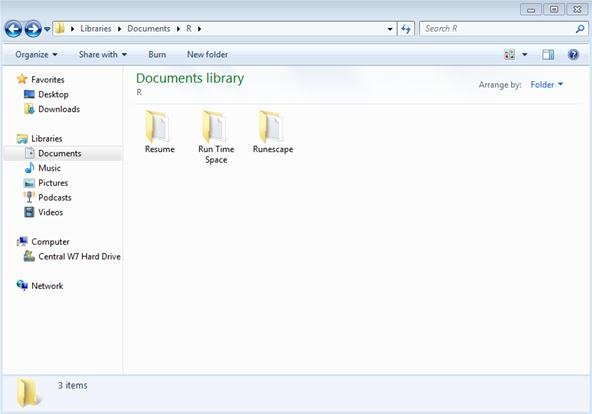
Note: (Libraries -> Documents -> [letter goes here A-Z] -> [sub-folders goes in here]).
In this above example, I created the letter "R" in Documents, then created the sub-documents (Resume, Run Time Space & Runescape). However, this method should be done only for those with many, many documents.
Method Two
This one is simple, yet very effective for home based users. Now, not everyone will need all these folders, so select the ones that apply to you. The folders are: Temporary Data, To Be Archived, Downloaded Utilities, Master Documents, Templates, Scripts and eBooks. Here are the brief explanations for them all:
- Temporary Data: Basically, anything temporary (less than six weeks) should go in here.
- To Be Archived: Anything and everything can be put in here, but the idea is to clean the folder out and find the files a new location before the end of the day. Whether that be in another folder or an external hard drive.
- Downloaded Utilities: Portable programs go in here. For example, even though I have an antivirus program and Malwarebytes, I like to have extra programs such as TDSSKiller and SuperAntiSpyware as a backup.
- Master Documents: I like to store a lot of my important documents in here, e.g. my future plan. Basically anything that is important, yet not confidential (as that should be stored in a TrueCrypt volume).
- Templates: You may have a lot of business templates (e.g. financial ones, apology letters, etc.), and this is where they should be stored.
- Scripts: You may write scripts or save a lot from others, they can be stored here. An example script can be found here.
- eBooks: Yet another simple one. This is for those who save a lot of PDFs and eBooks.
When you have finished creating the folders, send them all to Documents.
Tips
- Never go to bed with a messy desktop. Clean it up and put everything in the correct area.
- Install Everything; when you lose something, this will find it for you in a flash.
- You may also want to consider an organizational desktop background. Take a look at this one.
Just updated your iPhone? You'll find new emoji, enhanced security, podcast transcripts, Apple Cash virtual numbers, and other useful features. There are even new additions hidden within Safari. Find out what's new and changed on your iPhone with the iOS 17.4 update.






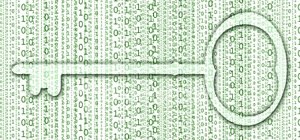
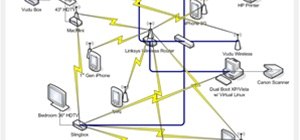



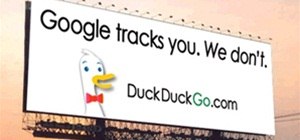
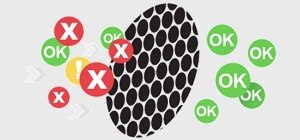











6 Comments
As the man says, "Never go to bed with a messy desktop". First, it's uncomfortable. Second, you'll spend all night trying to get into its drawers.
I really like: http://www.stardock.com/products/fences/. It helps organize all of your desktop items? :)
I'm not too sure about StarDock. I've heard that it has a negative impact on computer start-up times. Further - even though its rated as green on WoT - a large number of people have complained in the comments about ethical issues.
It does slow your computer down, but I have an AMD Phenom II X6, so it is fairly negligible on my computer? Although, sometimes when you try to select multiple icons on the desktop it is laggy, but it does look awesome and keeps things organized.
Thanks. Well I will keep that in mind for another article in the future. Rainmeter (http://rainmeter.net) isn't too bad either - but I found it hard to set up. So I wouldn't recommend it to the beginners.
I have had Rainmeter installed for like a month, but have never gotten around to setting it up! haha
Share Your Thoughts