There are so many hackers around these days, and they are becoming very smart. So smart that they have successfully taken down many government websites. The most recent attack was on the Department of Justice (DOJ). To read about the history of these hackers, check out Wikipedia.
Computer security is now a must-have, and multiple layers of defense need to be implemented on every system. Just having an antivirus program for protection is not enough. Ensure you have a security-built browser and run it in Sandboxie. Then you should also have several on-demand scanners. Some examples are: Malwarebytes (recommended), SuperAntiSpyware and TDSSKiller.
Remember, when you get a virus and/or malware, you must stop using the internet until it is gone. That is why it is best to have backups in case one or two of the security programs don't pick it up.
Now that we have established the importance of using a multiple security layout approach, let's talk more about the importance of getting a DNS Server from a security organization.
Norton DNS
Norton DNS is a free DNS server that can be used for both home and commercial use. However, I'm uncertain whether there is a price with the commercial one. There doesn't appear to be one, but if you know, let us know in the comments below. Now I'm going to go through the steps to use Norton DNS on a home computer.
Go to the Norton DNS site then press "Home".
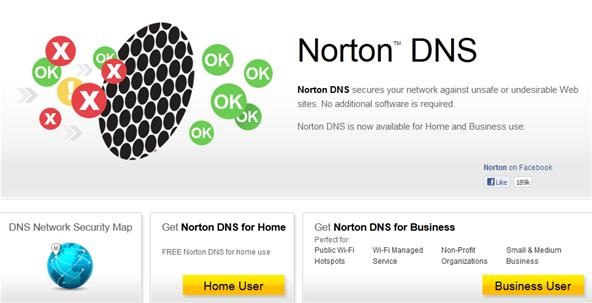
The next step is to certify you are using Norton DNS for personal or home use. For businesses, check out this link.
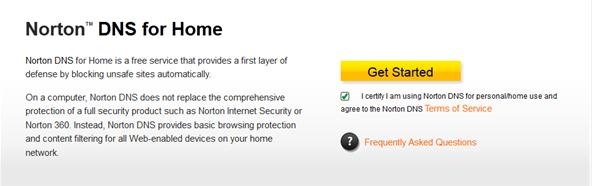
On this page you should also check out the great benefits to using Norton DNS.
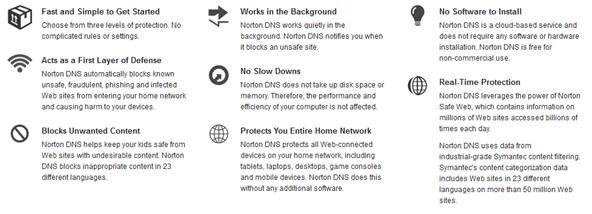
When you have clicked the "Get Started" button in yellow, this page will pop-up and ask whether you would like to configure it at router or computer level. For the purpose of this article, we will choose something that is easy for the beginners. Click on "Configure PC". Mac users can get detailed instructions by clicking on this link.
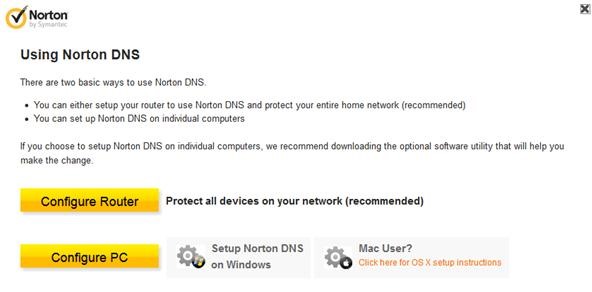
When you have clicked Configure PC, you will then get instructions on how to install it on Windows XP, Windows Vista and Windows 7. At this point, you can decide to follow either mine or Norton's instructions. The difference is that mine will have more graphical content to guide you through the steps.
We will now navigate to (Start Menu -> Control Panel -> Network & Internet -> Network & Sharing Center). The next step is to click on Wireless Network Connection, as shown in the below picture.
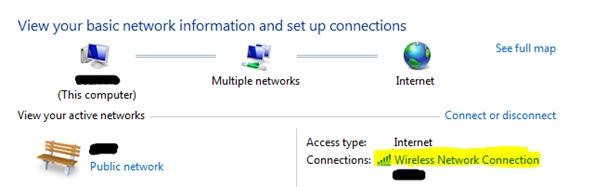
In the next tab, we will click on the Properties button.
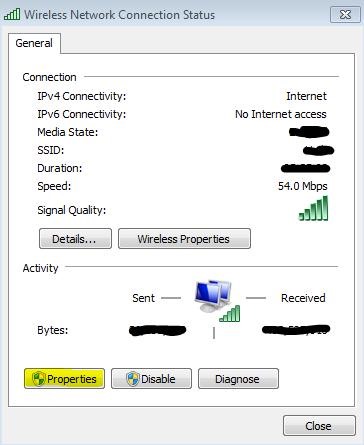
Then depending on whether you are using IPv4 or IPv6, you will click either Internet Protocol Version 4 (TCP/IPv4) or Internet Protocol Version 6 (TCP/IPv6). If you aren't sure, choose both; most people will be moving to IPv6 sometime this year as IPv4 is running out. When you have chosen one, or both, click Properties again.
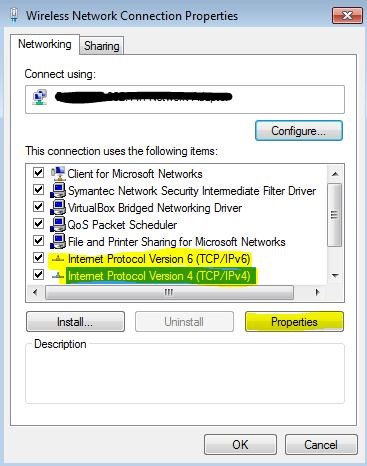
When you have done that, a box will open up. Go to the bottom and select Use the following DNS server addresses. You can then use the two small boxes to enter your DNS numbers. You may choose from the following:
- Security - blocks malware, phishing sites, scam sites and web proxies.
The preferred DNS is 198.153.192.40 and alternate is 198.153.194.40. - Security + pornography.
The preferred DNS is 198.153.192.50 and alternate is 198.153.194.50. - Security + pornography + non-family friendly sites.
The preferred DNS is 198.153.192.60 and alternate is 198.153.194.60.
When you have set it up, check this link out to see whether you configured it correctly. It is very important to put in the exact numbers, as there are many fake DNS servers out there to get you. But configuring your computer to use Norton DNS is the first layer of defense and often one many don't use.
Do you know what the future of hacking involves? Below are some good articles that I recommend you read. They really do show you how dangerous the internet is becoming. Hacking is getting much worse, and that is why I've written this article. This post is one out of millions of ways you can protect yourself from online dangers.
Just updated your iPhone? You'll find new emoji, enhanced security, podcast transcripts, Apple Cash virtual numbers, and other useful features. There are even new additions hidden within Safari. Find out what's new and changed on your iPhone with the iOS 17.4 update.



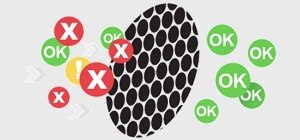





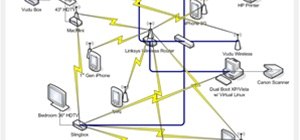
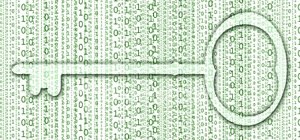



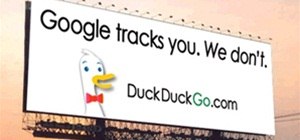









5 Comments
A good overview. If you're not totally freaked out about Google's new privacy policy, they also offer a trustworthy DNS IP (with super fast name resolution). Use 8.8.8.8 and 8.8.4.4.
<3 8.8.8.8, has never let me down.
I've heard about GoogleDNS, but like you stated, it is the privacy that worries many. I shall give it a go though! Thanks.
Thanks! It wasn't working at first, then I reset my connection and it apparently resolved any prior issues on it's own, hooray! ;)
That's great, JT Newsome! Good to hear that your connection issues are resolved.
Share Your Thoughts