This article relates to changing the settings in Adobe Flash so that you can improve your overall computer security and privacy. Changing these settings might have a negative performance impact on your computer - but it is worth while.
How to Amend Adobe Flash Settings
Adobe Flash can be located (Control Panel > System & Security > Flash Player). When you open the Flash Player Settings Manager you will see this page.
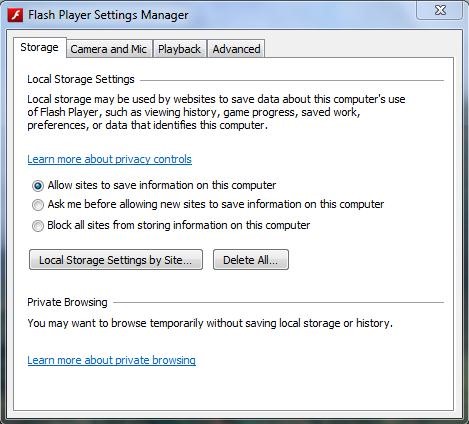
As you can see in the above picture, there are many settings that you can play around with. I promise you will get your chance. So here are the recommended tweaks:
Step 1
Storage - Local Storage Settings
- Check "Block all sites from storing information on this computer"; and
- Press "Delete all" to remove the current information that is stored on your computer.
Advanced - Browser Data & Settings
- Like above, click "Delete all".
Advanced - Updates
- Click "Check for updates automatically (recommended).
Step 2 Further tweaks to be done on the Global Privacy Settings Panel
See here for the following tasks.
Global Storage Settings
- The area where it asks you to specify the amount of disk space a website is allowed to store, change this to 0KB and check "never ask again"; and
- Un-check "Allow third party Flash Content to store data on your computer".
This is what is should now look like:
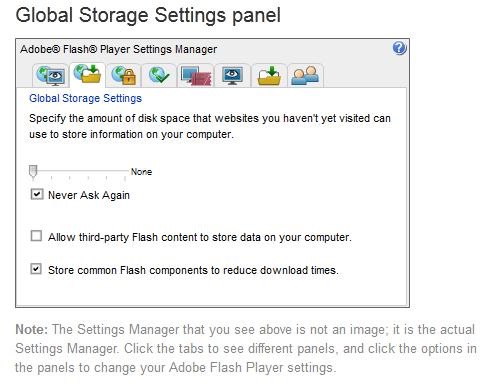
Website Storage Settings
- This should be checked to "none" and you should also check "never ask again";
- The small window below that will show you which websites have stored data on your computer and gives you the option to delete the website's data that is stored on your computer. This option is equal to the one on the Flash Player Settings Manager on your computer.
Tips
- Do you use Firefox or another browser with permanent private browsing mode checked? Then you do not need to change your Adobe Flash settings. Adobe automatically picks up when you are using private mode on the browser. Therefore, when you close your browser it will automatically clear all stored cache and website data.
Just updated your iPhone? You'll find new emoji, enhanced security, podcast transcripts, Apple Cash virtual numbers, and other useful features. There are even new additions hidden within Safari. Find out what's new and changed on your iPhone with the iOS 17.4 update.



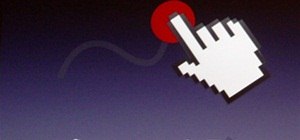




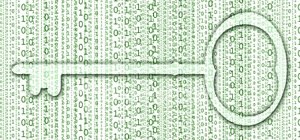
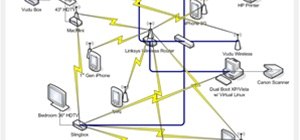

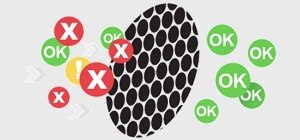


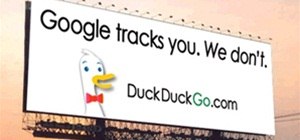










Be the First to Comment
Share Your Thoughts